Payment Methods

Wake Forest’s preferred payment method for tuition & fees is through Workday.
However, Student Financial Services also accepts payment by check, Flywire and CIBC (international payments), or cash paid to the Cashier.
All payments must be made using U.S. dollars. Student Financial Services only accepts funds that cover a student’s educational expenses. If a payment is received that is not for payment of educational expenses for the current term, a student can request to either:
1. Leave the funds on their student account to cover future term educational expenses or
2. Wake Forest will return the funds via the original method of payment to the originator of the payment.
In order to protect your identity and security, Student Financial Services cannot accept electronic payments via telephone. Students and any authorized payers must submit their payments via Workday by using their secure login and password.
Debit/credit cards are not accepted to pay charges on student accounts.
Online payment submitted via Workday is Wake Forest’s preferred payment method for tuition & fees. The instructions below will walk you through how to make a payment through the Workday Student Financials page.
- Log into Workday. In the top right corner, locate and click the Profile icon and select View Profile.
- In the blue navigation pane, click Student Financials
- Click on the Make Student Account Payment (Profile) tab then click the blue text Make a Payment
- The system will take you to the Payment Processing Application. Students will be prompted with two options and should select Student Login-Tuition
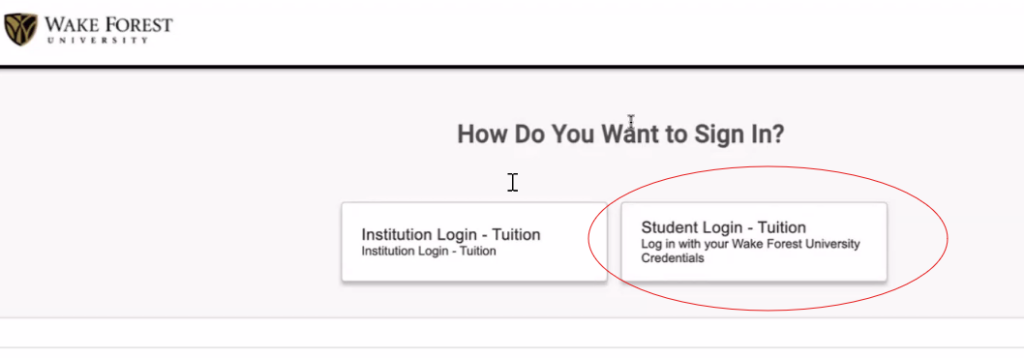
- Select View & Pay Accounts, then click the Make a Payment button.
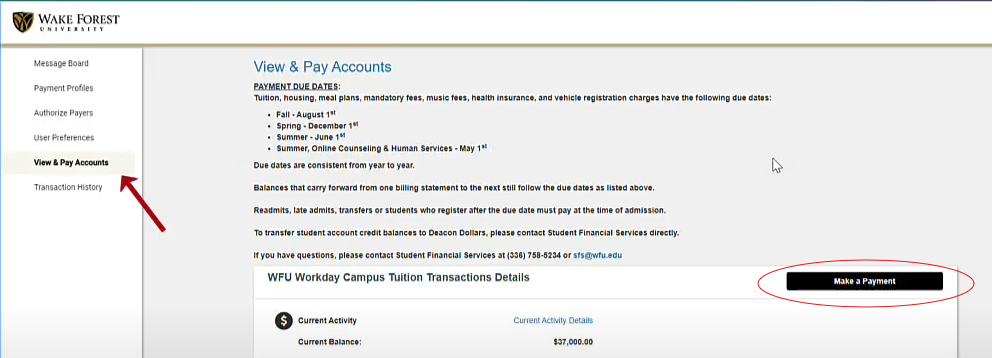
- Select Current Balance and click Next-Payment Methods.
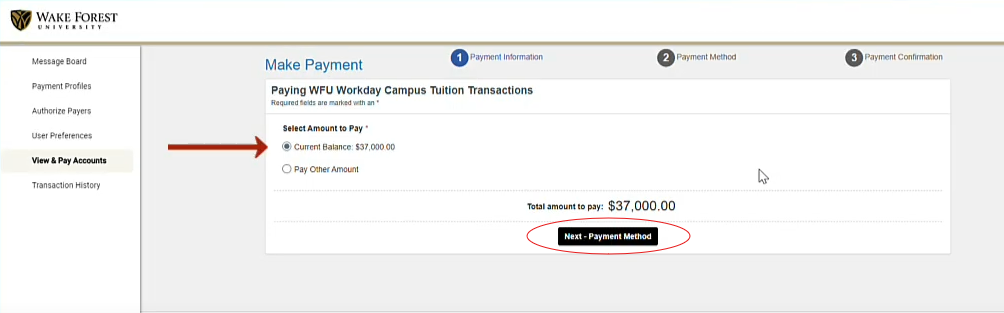
- Select eCheck and enter your payment information. On the Enter eCheck Payment Information page, you have the option to check the box to save your payment information to your profile to use for future payments.

- On the Payment Information Recap page, enter the required information and check the Authorize Payment box then click the Submit Payment button.
- Once you have clicked the Submit Payment button, a Payment Confirmation screen will display. You can print this print this confirmation by clicking the Print button in the upper right side of the screen.
Complete the following steps to make a payment on your student’s account:
- Log in to Workday
- Select the Student Financials for Third Party app
- Select Make a Payment as Third Party
- Select Make a Payment
* Note: If you have multiple students, use the drop down to select the student that you would like to make a payment on behalf of.
- The system will take you to the payment processing application. Select View & Pay Accounts, then click the Make a Payment button.
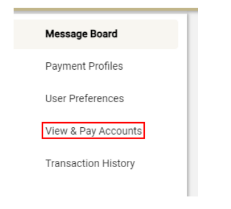
- Select to either pay the Current Balance or Pay Other Amount (type in the amount you would like to pay if selecting Pay Other Amount).
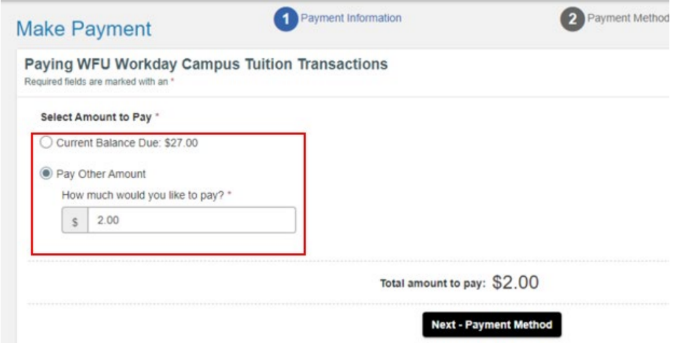
- Select enter eCheck information unless you are making an international payment (international options are Flywire or CIBC International Student Pay).
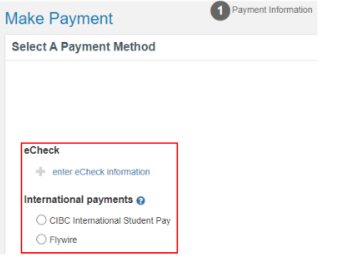
- Fill in all Required Information then select Submit Payment
- After submitting a payment, a receipt will be displayed. Click Print in the righthand corner to download or print this receipt.
Checks should be made payable to Wake Forest University. The Student ID Number must appear on the check to ensure that it is properly credited to the student’s account. Wake Forest does not accept post-dated checks.
Checks can be mailed to the SFS Lockbox at:
Wake Forest University
P.O. Box 890701
Charlotte, NC 28289-0701
For Overnight Delivery:
Wake Forest University
1834 Wake Forest Rd.
Reynolda Hall Room 107
Winston-Salem, NC 27109
Please read the Returned Checks Policy.
CIBC International Student Pay
Note: you do NOT need to go to a CIBC branch or have a CIBC bank account to use this service.
Wake Forest University has partnered with CIBC International Student Pay for students and parents to make payments from outside of the United States. Pay from your home country, in your preferred currency, benefiting from live, competitive Foreign Exchange rates offered exclusively to Wake Forest students.
You and the University will be able to track your payment anytime, anywhere using the unique reference ID generated for each transaction. You will also receive notifications via email until your payment is processed to Wake Forest University. Your student account will automatically be credited. There are no processing fees charged by Wake Forest University or CIBC for payments in foreign currency (non- USD).
Student Financial Services only accepts funds that cover a student’s educational expenses. If a payment is received that is not for payment of educational expenses for the current term, a student can request to either:
(A) Leave the funds on their student account to cover future term
educational expenses
(B) Return the funds via the original method of payment to
the originator of the payment.
To begin the process, you will need to initiate a payment in Workday (see Online Payments accordion for instructions), then select CIBC International Student Pay on the “Select a Payment Method” page in QuikPay. You will be directed to the CIBC secure payment portal.
Please click here to watch a video on how to make an International
Payment using CIBC International Student Pay. Also available in French,
Hindi, Spanish, Chinese (simplified) and Chinese (traditional).
For questions, please contact CIBC International Student Pay at:
- Email: studenthelp@cibc.com
- Telephone (toll free):
India: +1 (800) 121-661661
North America: +1 (844) 637-8898
Worldwide: +91 90713 73838 - Website: https://cibccm.com/en/cibc-isp/
Flywire
Wake Forest University has partnered with Flywire to streamline the tuition payment process for our international students. You are offered excellent foreign exchange rates, allowing you to pay in your home currency (in most cases). You will also be able to track where your payment is in the transfer process via a student dashboard and an email confirmation will be sent to you when your payment is received by the school. Students who do not pay with the local currency option will be assessed a $25 processing fee from Flywire. If a student pays with their local currency, no additional fees will be added.
Once a payment is made, you will be able to track your payment through text and email notifications from Flywire. These payments typically take 7-10 business days to be processed and posted to the student account.
Student Financial Services only accepts funds that cover a student’s educational expenses. If a payment is received that is not for payment of educational expenses for the current term, a student can request to either:
(A) Leave the funds on their student account to cover future term educational expenses
(B) Return the funds via the original method of payment to the originator of the payment. Flywire charges a fee to return funds through their system. That fee will be charged to the student’s account.
To begin the process, you will need to initiate a payment in Workday (see Online Payments accordion for instructions), then select Flywire on the “Select a Payment Method” page in QuikPay. You will be directed to the Flywire site.
Please click here for an important article from Flywire regarding how international students can avoid tuition scams.
Please click here to watch a video on how to make an International Payment from China with Flywire.
For questions, please contact Flywire at:
- Telephone (US): 800.346.9252
- Telephone (International): 617.207.7076
- Email: support@flywire.com
- Help Center: https://help.flywire.com/hc/en-us
- Website: www.flywire.com
Please do not mail cash to Wake Forest. Cash is only accepted when paid to the Student Financial Services Cashier. Loose change greater than the amounts listed below is required to be wrapped.
- Quarters – $10
- Dimes – $5
- Nickels – $2
- Pennies – .50
Wrapped coins must be in appropriate denominational coin wrappers and signed by the payer.
Deacon Dollars are not accepted as a payment method for tuition, housing and meal plan charges. However, the Student Financial Services Cashier will accept Deacon Dollars to pay for incidental fees such as parking/housing fines, vaccinations, etc.
