Billing
Billing / Payment Schedule
| Semester | Notification Issued | Payment Due |
|---|---|---|
| Fall | July 2 | August 1 |
| Spring | November 2 | December 1 |
| Summer Sessions * | May 2 | June 1 |
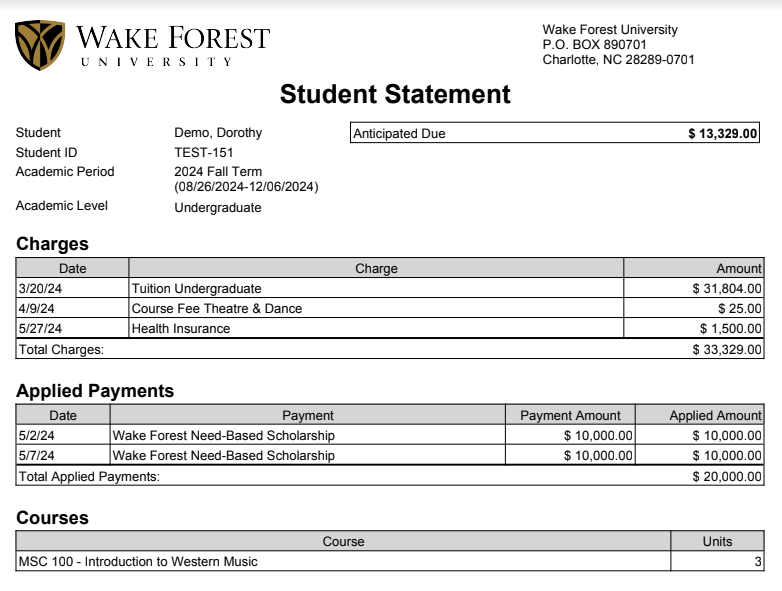
Example of a Workday Account Statement
Frequently Asked Questions
To view account activity:
- Log in to Workday
- In the top right corner, locate and click the Profile icon
- Click the View Profile button
- In the blue navigation pane, click Student Financials
- From the Tasks menu on the right hand side, select Account Activity
Note: To view the current total amount due on your student account, you must select the Due Now Details tab. See instructions below:
To view transaction information:
- From Student Financials, click Transaction Summary to see a detailed list of charges and payments.
- From Student Financials, click the Due Now Details tab. Blue Numbers are links to more information – click the blue figures to view detailed reports on those amounts.
To view Student Billing Statement Information:
- Log in to Workday
- In the top right corner, locate and click the Profile icon
- Click the View Profile button
- In the blue navigation pane, click Student Financials
- Click View Statement
- Click the prompt and select the appropriate Academic Period and then click OK
- You may view your statement onscreen or click Generate PDF for a downloadable and printable billing statement
Note: The student billing statement will only reflect the selected Academic Period. You can click View a Different Statement to view the billing statement for another semester.
Students can view their anticipated aid in the Student Financials area of their student profile.
- Log in to Workday
- In the top right corner, locate and click the Profile icon
- Click the View Profile button
- In the blue navigation pane, click Student Financials
- Click on the Due Now Details tab
- The Anticipated Payments will be displayed. If an amount is available it will be displayed as a blue hyperlink. Click the blue hyperlink to see the details of the aid.
